Biology 342
- Download Templates
- Dreamweaver Resources
- 2006 websites
- 2007 websites
- 2008 websites
- 2010 websites
- 2011 websites
- 2012 websites
- 2014 websites
- 2015 websites
- 2016 websites
- Renn Lab Website
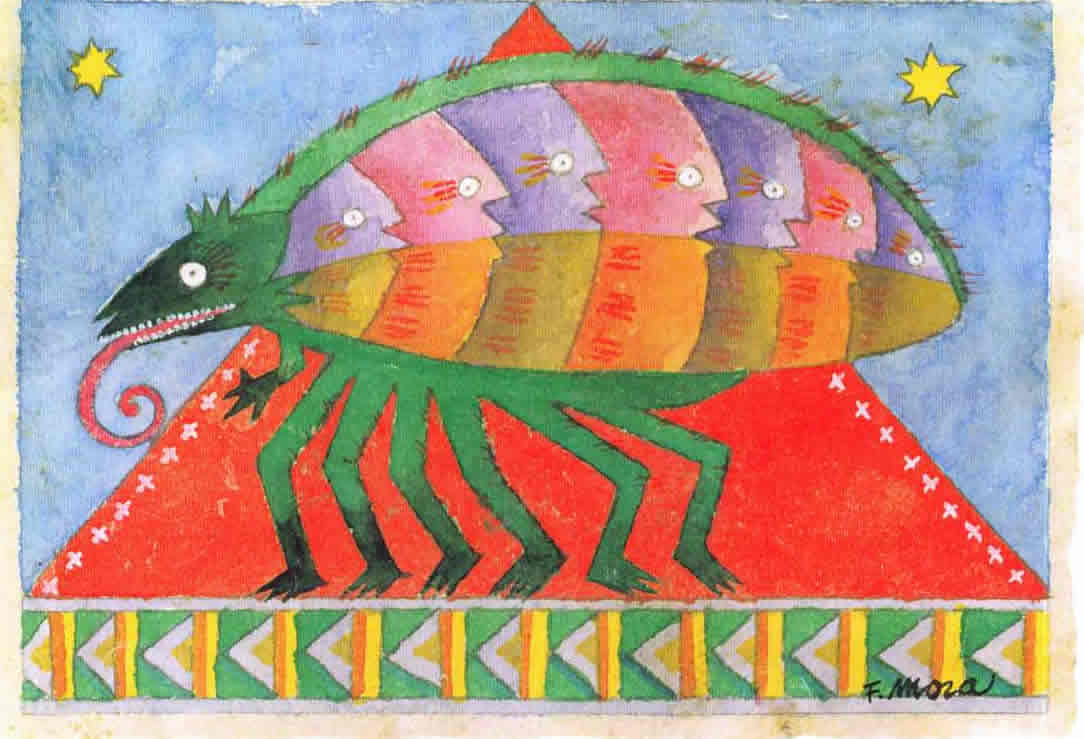
Nvu Resources
Steps to Get You Started
STEP 1 – Download Nvu
Go to http://www.nvu.com/download.php to download the correct version for your operating system:
Mac OSX
http://cvs.nvu.com/download/nvu-1.0-mac.dmg
Open the disk image. Be sure to read the README file. Then drag the Nvu icon into your Apllpications folder.Windows
http://cvs.nvu.com/download/nvu-1.0-win32-installer-full.exe
STEP 2 – Select a Site Template
Go to the templates page to download one of the two sample website designs. Unzip the file by double-clicking on it. That will place a folder on your desktop. All the images and pages of your site will go in this folder.
STEP 3 – Use Nvu to Customize Your Template
Have your website and its content completely mapped out before you start this process. It will save you lots of time. Add your own title to the top of the page. If needed, rename the links in the navigation bar.
Quick Tips
TEMPLATE A
To add items to the navigation:
1. Place cursor at end of last item. Hit Return.
2. Type the name of the new item.
3. Highlight the new name and click the Link buttom at the top to create a link.
The text will then auto-format itself to look like the other links.TEMPLATE B
To add items to the navigation:
1. Click on the table cell to the left of the item you want to add.
2. Click the little right arrow that shows up above the cell.
3. Add you new text to the cell that appears and turn it into a link.
Further Help with Nvu
- Seeting up your site: http://nvudev.com/guide/1.0PR/ugs08.htm
- FAQ: http://nvu.wikispaces.com/FAQs+Knowledge+Base